There is a newer version of this document: Using OpenCV 2.4.x with Visual Studio 2010Here in this tutorial I am going to show how to configure Visual Studio 2010 to use OpenCV 2.3.1 in your computer vision projects. Also, I am going to write a couple of lines of code to show new OpenCV C++ API.
By the time the tutorial was written the latest version of OpenCV was 2.3.1. The methods described below should, but may not, work for different versions. This tutorial targets computer vision course students at Computer Engineering in BOUN, but I will be generalizing as much as I can, so everyone can enjoy it.
Foreword
Before starting I would like to suggest a couple of things.First, if you are ever going to write C++ code, read Effective C++, 3rd edition by Scott Meyers (CAUTION! 2nd edition is outdated, it is not worth reading imho). This book has many topics on how to write correct, working, easily maintainable C++ code. I see lots of boilerplate code around when it comes to C++, not only reading this book will reduce such practices, it will save you time. Besides, you will feel healthy mind-wise :) If there was to be only one book on C++, and the rest was to disappear, I would select this book. Be careful though, this book is *NOT* for beginners, you need to know a little bit of C++ to understand what it means.
For BOUN students who are taking Computer Vision course, the book is available as an electronic resource in the library.
Second, Google has really good guidelines on different programming languages, including C++. Although they are specialized for their internal use, I recommend following those guidelines. The guideline provide the motivation behind the rules, so it is also great place to learn how to write C++ properly. Again, it is not a place to learn C++, but to master C++.
Preparation
Make sure that you have Visual Studio 2010 (VS2010) installed.For BOUN students, it is available in license server. I don't quite know the details, you may need to work it on your own.
Download OpenCV 2.3.1 and extract the contents to a folder. I prefer to put directly under root like "C:\OpenCV-2.3.1\".
Optionally, I recommend using Visual Assist X to write and refactor code easily.
Configuring VS2010
There are a couple of ways to configure Visual Studio 2010, I am going to show a way which I find convenient. We are going to configure it using property sheets. Whenever we need to create another project, we just need to add same property sheets to new project. Let's start.Launch VS2010 and select "New project...".
Select "Empty Project", enter "hello-opencv" as Name, select a location to place project. I also prefer, for simplicity, not creating directory for solution so I unchecked that option. See the image below.
When done, press "OK".
Now we have created a project from scratch. It is time to link the libraries and make our project use OpenCV.
Switch to Property manager by clicking on the tab below.
The default properties are for 32-bit systems (note the Win32 suffixes), because I am using 64-bit system, from now on I am going to describe the configuration for 64-bit systems.
From the "Build" menu, select "Configuration Manager". Under "Active solution platform" Win32 should be selected by default. Click on it and select "New...".
Select "x64" as the new platform and select Win32 to copy settings from. Make sure that "Create new project platforms" is checked.
Now your Property Manager view should look like this:
Select the Win32 configurations and delete them, you won't be needing those. Let me remind this one more time, these steps are only required if you are using 64-bit system and want to develop 64-bit applications.
To add a property sheet right click on "Debug | x64" and select "Add New Project Property Sheet". This property sheet will/should only include the details on how to link the OpenCV library to our project. Once this is done, the property sheet can be shared between projects on the same computer.
On the add new property sheet dialog, I entered "OpenCV-Debug" as the sheet name, because this sheet will link debug libraries. After pressing "Add" the new property sheet will show up in Property Manager. Double click on it, a dialog with lots of properties will be shown.
Under "Common Properties" -> "C/C++" -> "General", edit "Additional Include Directories" and add "C:\OpenCV-2.3.1\build\include". Of course don't forget to change the path accordingly if you have put OpenCV files to a different place. It is important that you select the "include" folder under "build" folder, not any other "include" folder.
Under "Common Properties" -> "Linker" -> "General", edit "Additional Library Directories" and add "C:\OpenCV-2.3.1\build\x64\vc10\lib". I won't tell you to change the path to your OpenCV path next time :) Here "x64" stands for 64-bit systems, if you are using 32-bit change it to x86. "vc10" stands for Visual C++ 2010, leave it as it is assuming you are using VS2010.
Under "Common Properties" -> "Linker" -> "Input", edit "Additional Dependencies" and add the following lib files:
opencv_calib3d231d.lib
opencv_contrib231d.lib
opencv_core231d.lib
opencv_features2d231d.lib
opencv_flann231d.lib
opencv_gpu231d.lib
opencv_haartraining_engined.lib
opencv_highgui231d.lib
opencv_imgproc231d.lib
opencv_legacy231d.lib
opencv_ml231d.lib
opencv_objdetect231d.lib
opencv_ts231d.lib
opencv_video231d.libActually you won't probably need all the libraries. Linking the only necessary ones may make linking operation a little bit faster but for our case, that speed up is not worth the effort. Note the letter "d" in filenames just before the dot, that "d" stands for "Debug".
The steps are the same for "Release" configuration except the linked library filenames. You just need to get rid of the "d" letters before the dot. Debug libraries includes additional instructions for debugging purposes such as variable watching, and they are not optimized. This makes debug libraries run slower. When you are dealing with lots of data or you just need more processing power you should switch to release configuration which is free of extra instructions and optimizes your code, hence runs much faster.
Hello OpenCV
OK. Now we are (almost) ready to write our first lines of code. Switch to "Solution Explorer" by clicking the tab below. Right click on "Source Files", select "Add" -> "New Item...". Select "C++ File" from the menu and type "main" as name.Insert the following lines into the main.cpp and run the code (press F5).
#include <opencv2/opencv.hpp>
using namespace cv;
int main()
{
Mat img(Mat::zeros(100, 100, CV_8U));
imshow("window", img);
waitKey();
return 0;
}You should get an error about a missing dll. Locate "hello-opencv.exe" in your project folder. Copy the dll files (preferably the ones that ends with letter "d") from "C:\OpenCV-2.3.1\build\x64\vc10\bin" to that folder.
By the way, using full namespaces like "using namespace cv;" is discouraged. I recommend using "using cv::Mat;", this will prevent name collisions and make the code more maintainable. See this discussion for details.
Some people prefer adding these dll into PATH environment variable, I prefer my projects to be self sufficient. It is good to be in control of which dll the project is using. If you are dealing with multiple projects using the different versions of the same library, if the dll names are the same, PATH approach will not work.
Run the code again. It should work fine and display a 100x100 black image in a window. If not that means there is a problem that you need to figure out. Try until you solve that problem.
Now modify the main.cpp so it is like:
#include <opencv2 /opencv.hpp>
using namespace cv;
int main()
{
Mat img;
VideoCapture cap(0);
while (true)
{
cap >> img;
Mat edges;
cvtColor(img, edges, CV_BGR2GRAY);
Canny(edges, edges, 30, 60);
imshow("window label", edges);
waitKey(1);
}
return 0;
}The code above needs a webcam connected to the computer, it captures images from a camera.
And run the code. You should get a missing "tbb_debug.dll" error. This is a bug of OpenCV-2.3.1. It should be shipped with tbb_debug.dll but it is missing in the package. That dll is the part of Threading Building Blocks project by Intel, you should download the latest version from here. The zip file that you have downloaded contains the dll, and you should copy that dll to the same folder under your project like other dlls (same directory as hello-opencv.exe).
Now run the code again. "Canny" is an edge detection algorithm, if the program runs well, you should see the detected edges of the captured image.
This completes our tutorial.
Closure
The documentation of OpenCV is quite good. Use it extensively.I highly recommend using new OpenCV C++ API. The new API is clean, slick and well-designed. Avoid using old API, e.g. IplImage, unless you really know what you are doing. There are lots of information on internet about OpenCV which is outdated, beware of those. Always use the latest official documentation first.
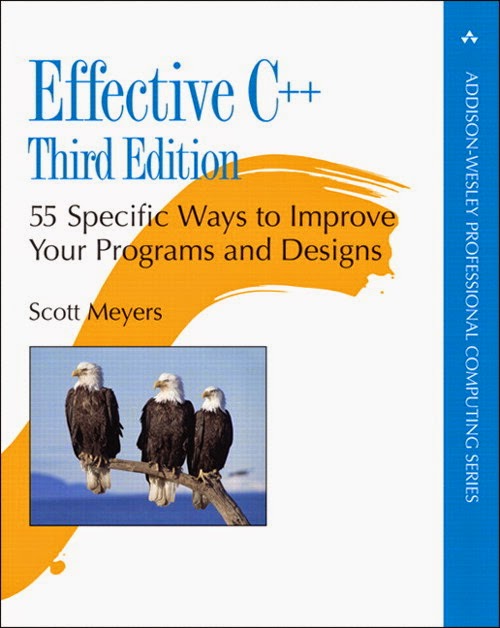
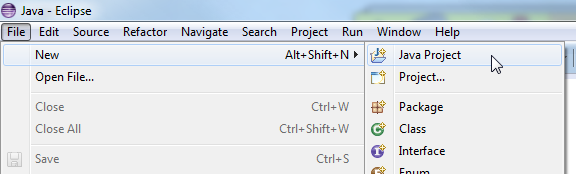
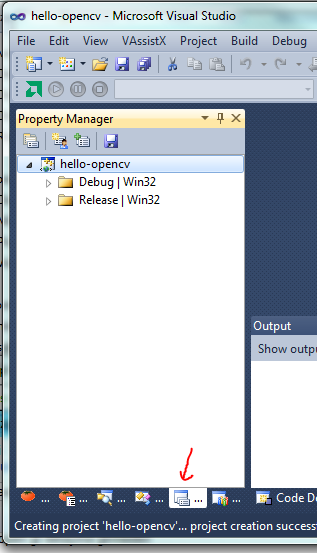
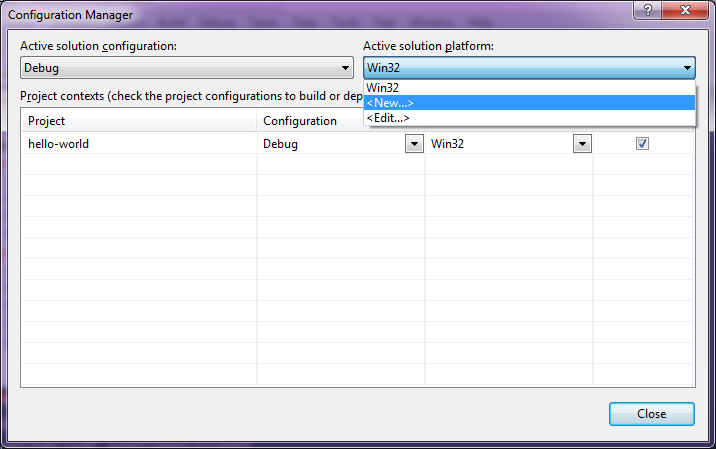

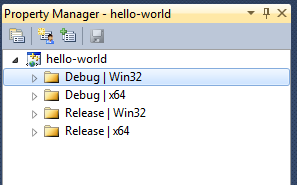
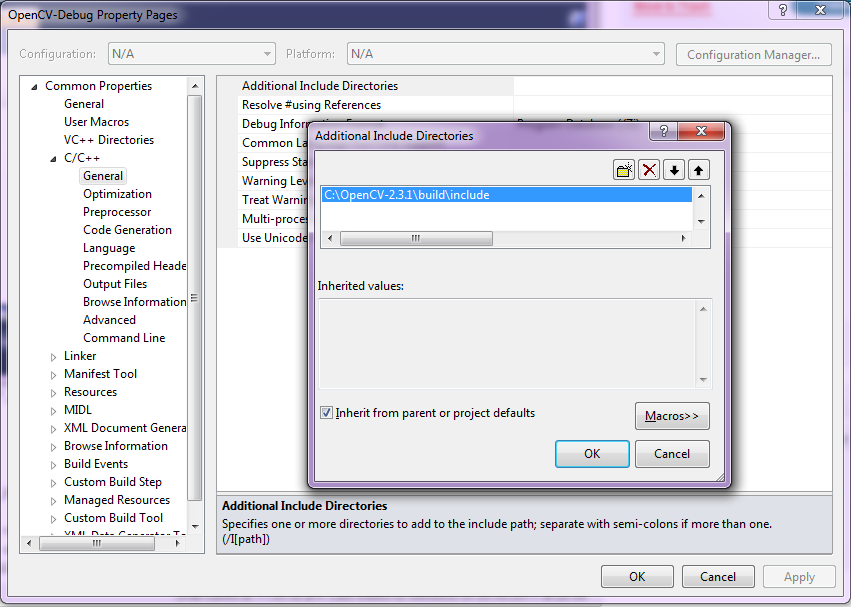
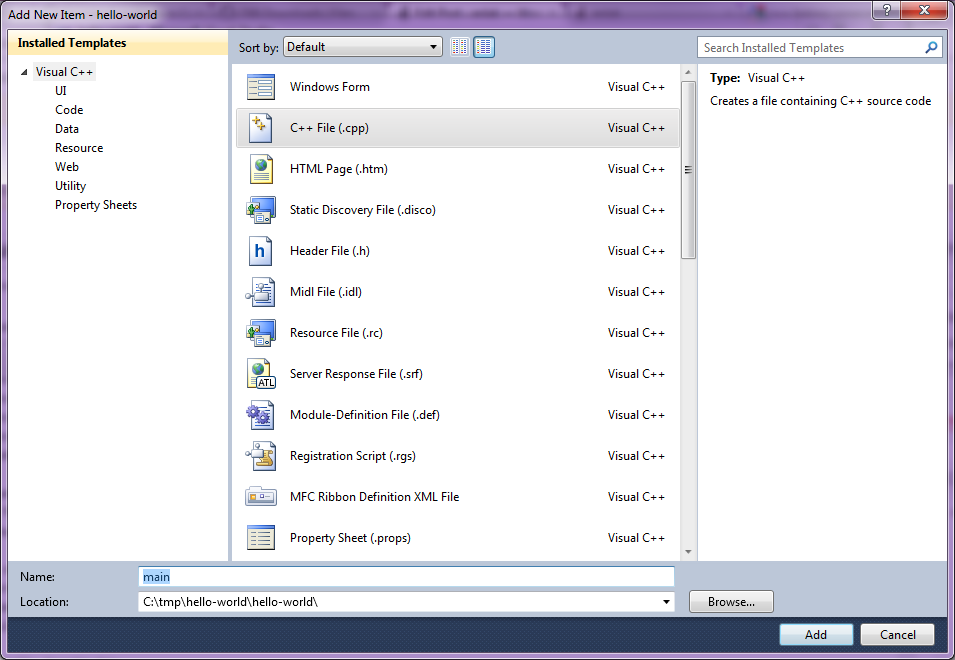
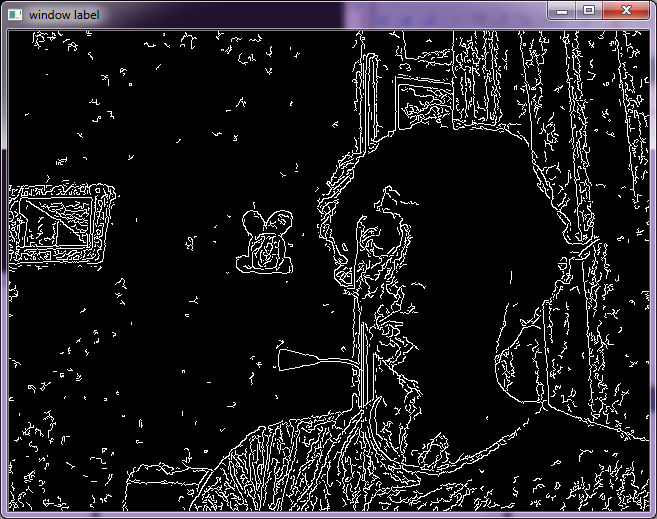
If you want to run these programs in Windows 7, you get errors that Msvcp71D.dll and Msvcr71D.dll missing when you run it in debug mode. ( in release mode Msvcp71.dll and Msvcr71.dll missing).
ReplyDeleteThe thing you need to do is to put these dll files to your C:\Windows\System32 folder. If you are using 64-bit then you need to put them inside the Windows/SysWOW64 folder.
just by googling enough, not to hard to find some instructions for OpenCv beginners, but here is my favorite among the top five, thank you. Hopefully, we are going to see another posts over functions and image processing in depth.
ReplyDelete@makyevelist: hearing about people's admiration is a good motivator. thank you :)
ReplyDeleteVery good tutorial,
ReplyDeletethank you
Then, what do need to do when creating new projects and use the libraries previously installed?
ReplyDelete@JuanL: After creating new project, switch to "Property Sheet" tab. Right click to a configuration and select "Add Existing Property Sheet" instead of adding new one. And select the property sheets that you have created before for OpenCV.
ReplyDeleteThanks a lot Sir,
ReplyDeleteYou are my hero. OpenCV 2.3.1 works like charm on my VS2010 x64
Thanks a lot man.
ReplyDeleteScouring through the internet, this is the best site I have stumbled upon so far.
You should consider writing more guides for the more complex functions OpenCV has to offer.
Thanks a million...
ReplyDeleteI had search alot but this is the only I got perfect for my need.
keep doing such nice work.
hi,
ReplyDeleteinstead of putting the tbb files in the home folder of your project, wouldn't it be better if it is put in the dll folder (bin) of opencv??
@thirumal: Exactly, that is why I was trying to say. Usually the .exe file of your project locates under /bin/
ReplyDeleteThis is the best, working tutorial I could find online. Thank you very much!
ReplyDeleteAbi gerçekten ellerine kollarına sağlık, 15 gündür x64 yüzünden karşılaştığım ve aşamadığım saçma dependency hatalarını çözdüm sayende. Şu an gönül rahatlığıyla yatabilirim :) Tekrar kocaman teşekkürler ;)
ReplyDeletetesekkur ederim!
ReplyDeletecok dayarliydir benim icin!
Help Please before I commit a suicide. I tried a lot without even open damn simple picture. I swtiched to Mac I thought might be simple but same damn problem Errors. I feel so upset help me dude and be patient with me. You said Locate “hello-opencv.exe”
ReplyDeleteI couldn't find this file because the program has errors, So how can I locate "hello-open.exe". And these files that in my project folder
hello-opencv AND ipch AND x64 AND hello-opencv.sdf
AND hello-opencv
@CroCodile: Just follow the steps from the beginning, and do them as told one by one. Don't miss a step, and make sure you have completed every step without problems. Of course, under Windows and VS2010. Lots of people have done this without problems, you should question your patience and basic knowledge.
ReplyDelete@bitkidoku
ReplyDeleteI did follow every step literally, so I posted my question. Read it first then if you have an answer please share it if you don't please let other help. I don't like this kind of philosophy. If there are numerous people done it, there are many don't. Google how many people have problems with this library then you won't blame me. Sincerely!
@CroCodile: I know it is problematic to *start* using C++ and OpenCV for a newbie.
ReplyDeleteSo, were you able to compile your hello-opencv.cpp without any problems? If you claim that you have completed previous steps without any problems, you should have compiled it without problems.
The problem has been solved. The problem was because I'm using OpenCV2.4 and when I pasted
ReplyDeleteopencv_calib3d231d.lib
I have to paste
opencv_calib3d240d.lib and so on for all of them. However, I've got another error which is missing opencv_core240d.dll
Any suggestions! Apprecaite
I found opencv_core240d.dll in build/x64/cv10/bin
ReplyDeleteI found anthor error missing ccudart64_42_9.dll
but I didn't find it in the computer!
This is article is not about OpenCV 2.4.0. And the comments you are writing are clearly the signs of you didn't read the article carefully.
ReplyDelete@CroCodile: I am sorry I had to delete your comments, because you are just rude!
ReplyDelete@bitkidoku
ReplyDeleteSorry dude for being rude with you. Now it worked sorry again and thanks for this invaluable article.
[...] OpenCV 2.3.1 and Visual Studio 2010 Although this tutorial is slightly outdated, it should help you to get your first application running! [...]
ReplyDelete[...] OpenCV 2.3.1 and Visual Studio 2010 Although this tutorial is slightly outdated, it should help you to get your first application running! [...]
ReplyDeleteThis is a fantastic guide, finally got it working on Windows 7 x64, but isn't it easier to add your dll's to the path, and not have to worry about ever including them again?
ReplyDelete@sprinklz: I prefer my projects to be self sufficient, not depending on external configurations. This way if I copy the project folder to another computer it will still work (assuming OpenCV is installed to same location).
ReplyDelete[...] This tutorial is an updated version of OpenCV 2.3.1 installation tutorial. The contents are mostly [...]
ReplyDeleteHello,
ReplyDeleteI want to point out that your solution may work for 64-bit development, but I can confirm that with the 32-bit development you are gonna have a lot of hard time. See here to find out what EXACTLY I am talking about:
If you have any suggestions, please please please put it to the original post in openCV
http://answers.opencv.org/question/3996/cannot-do-anything-with-opencv-anymore-on-windows/
ReplyDeleteSorry, but these steps does work for me.
ReplyDeleteI am failed to use opencv in my machine.